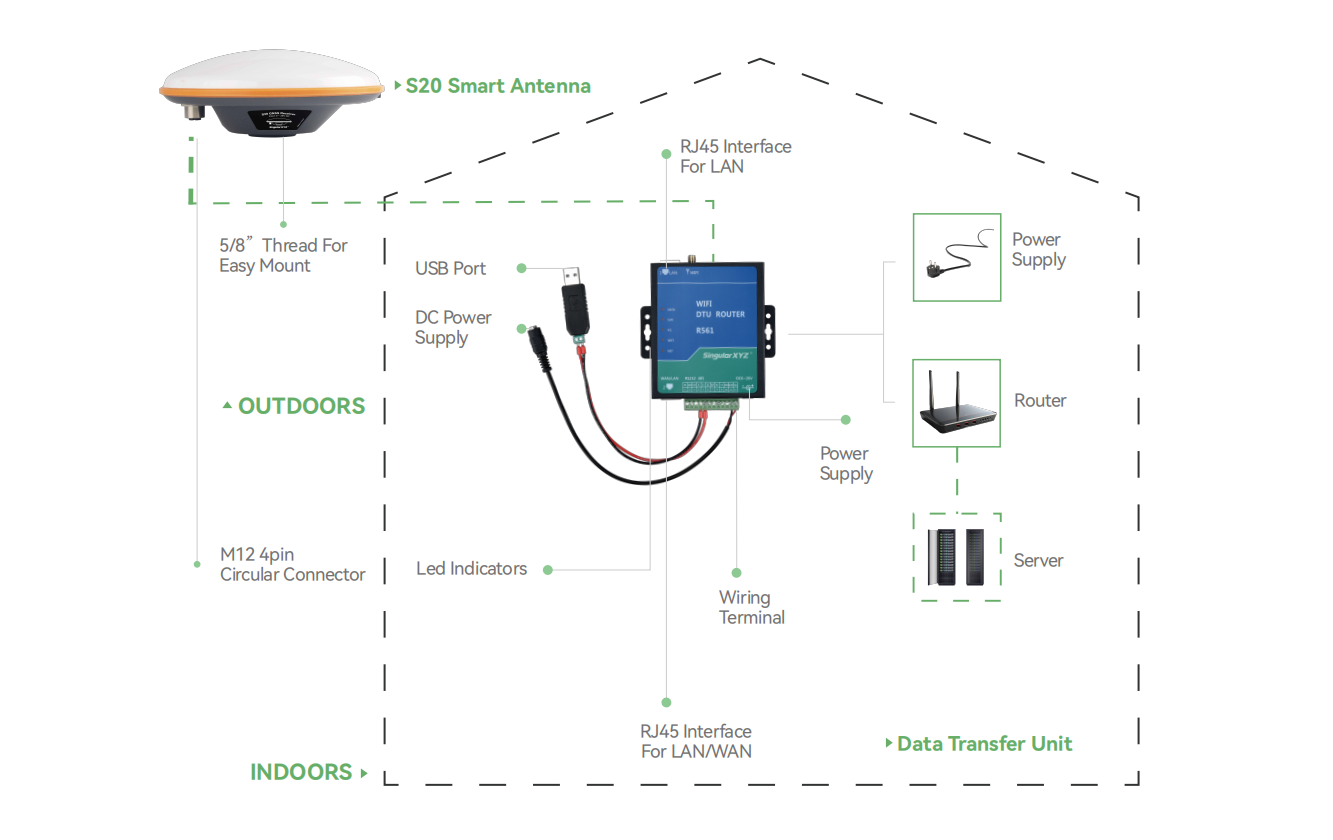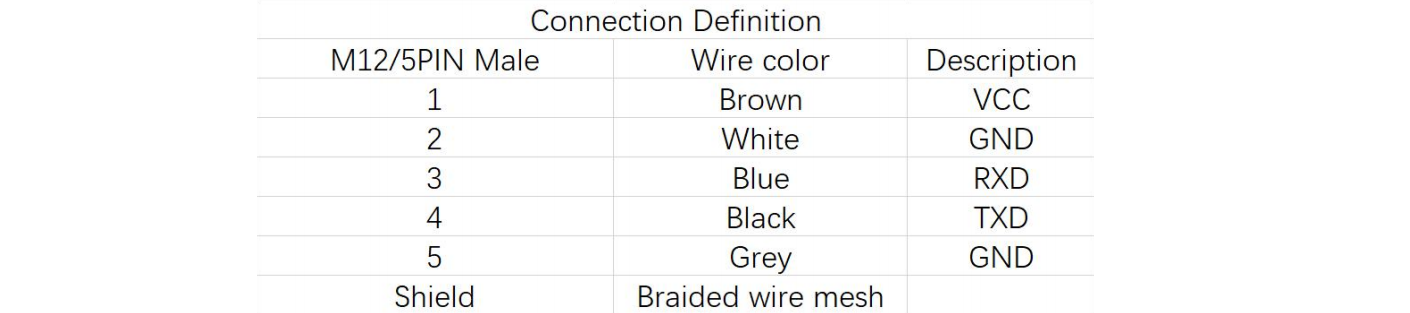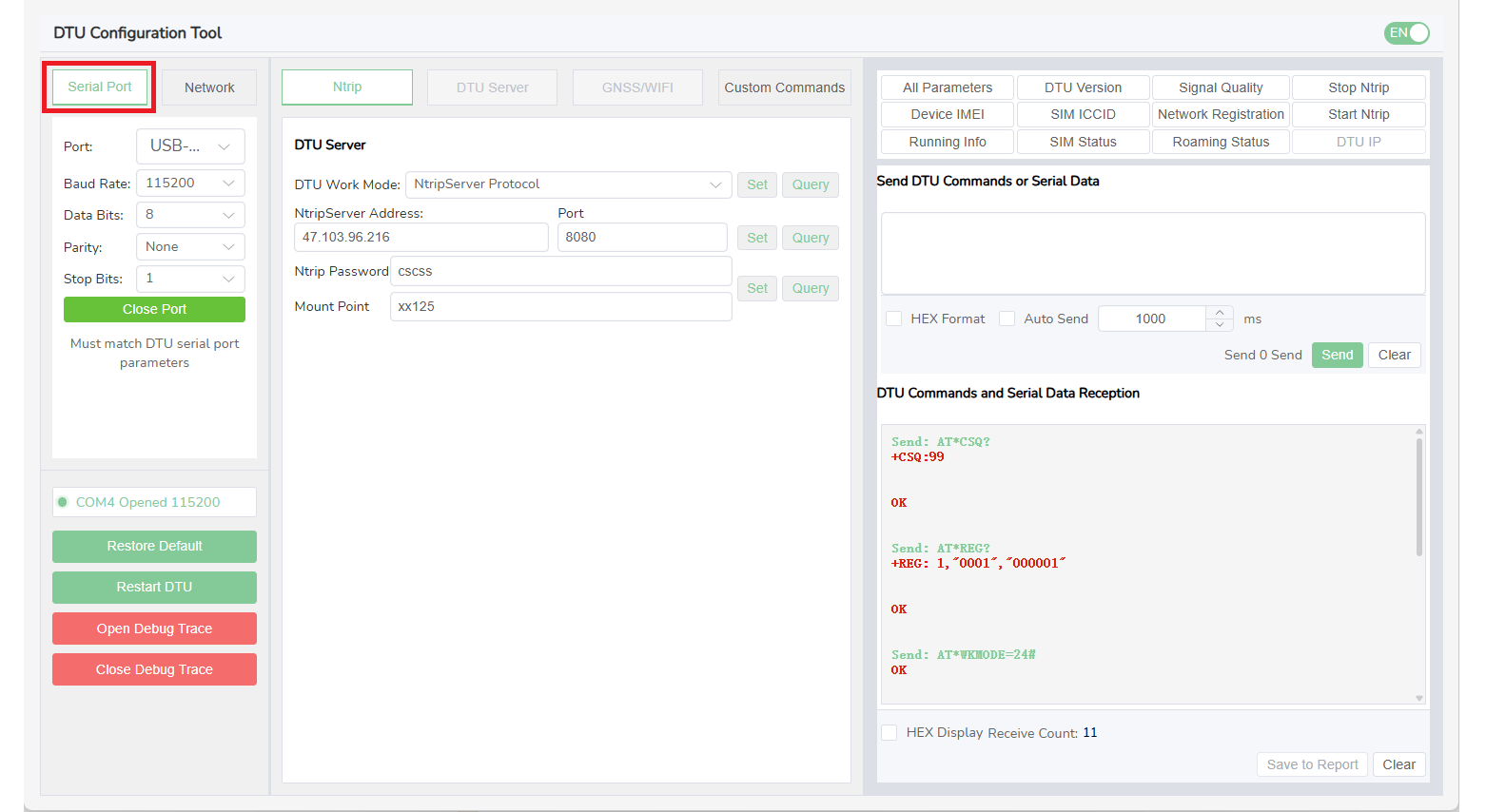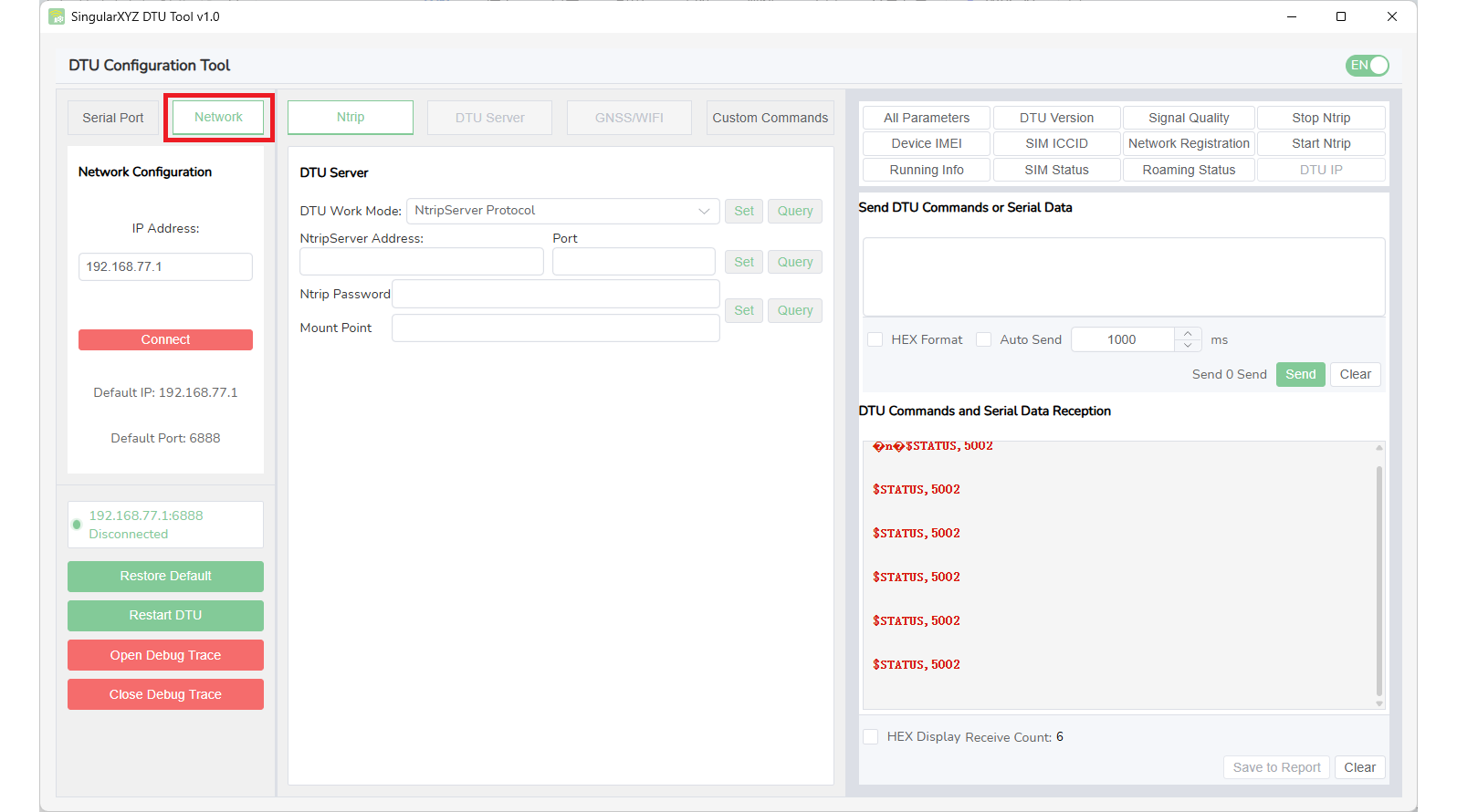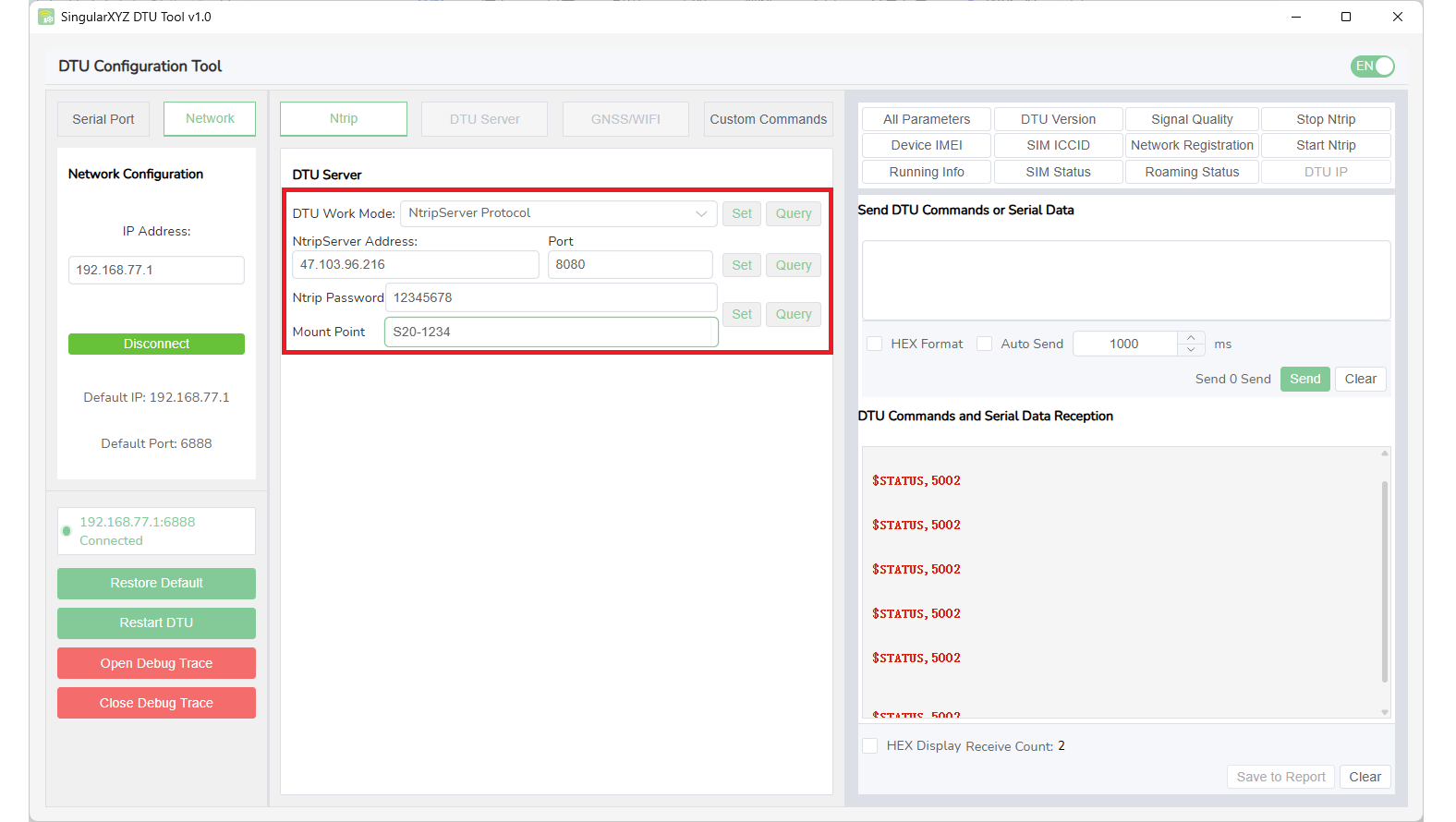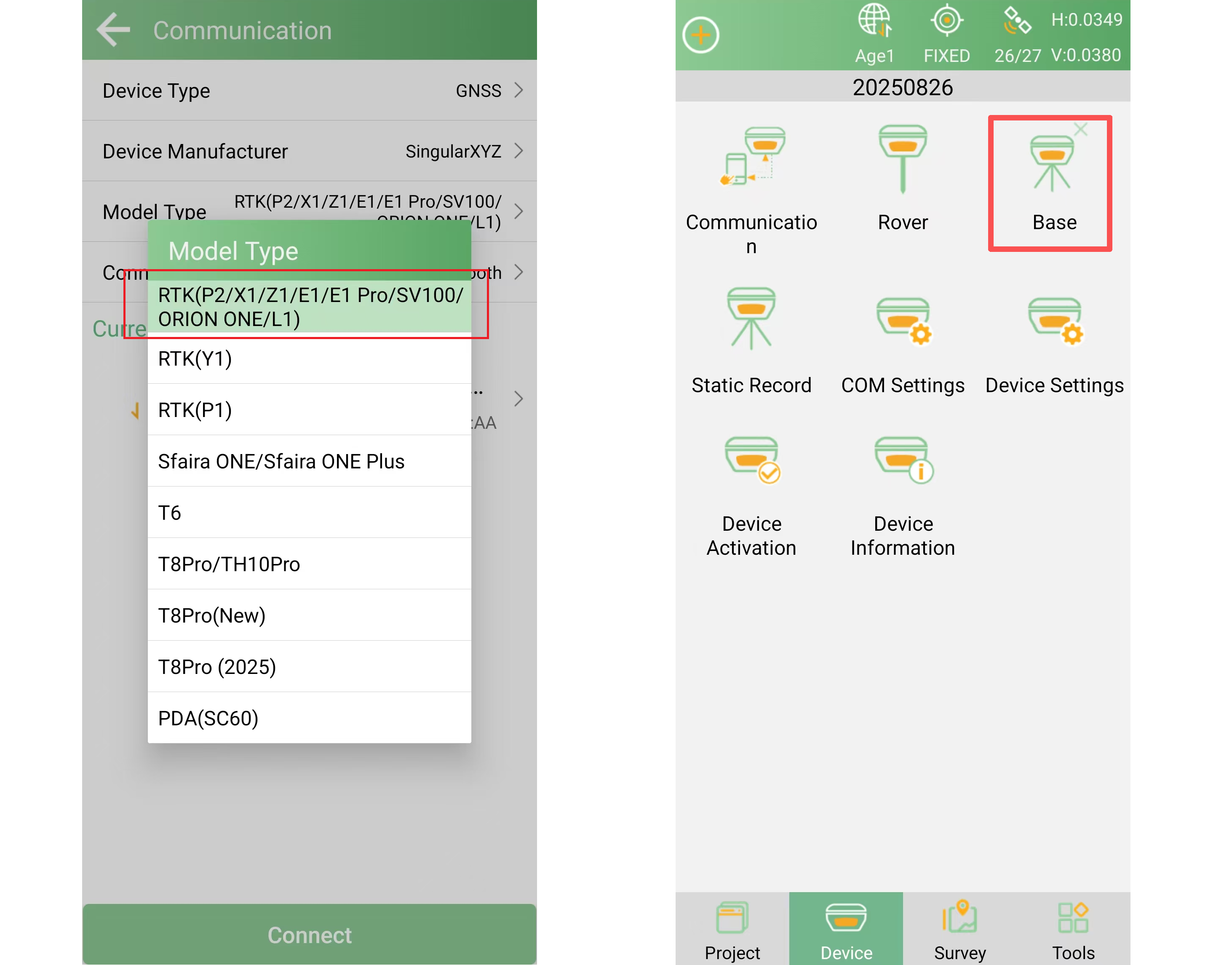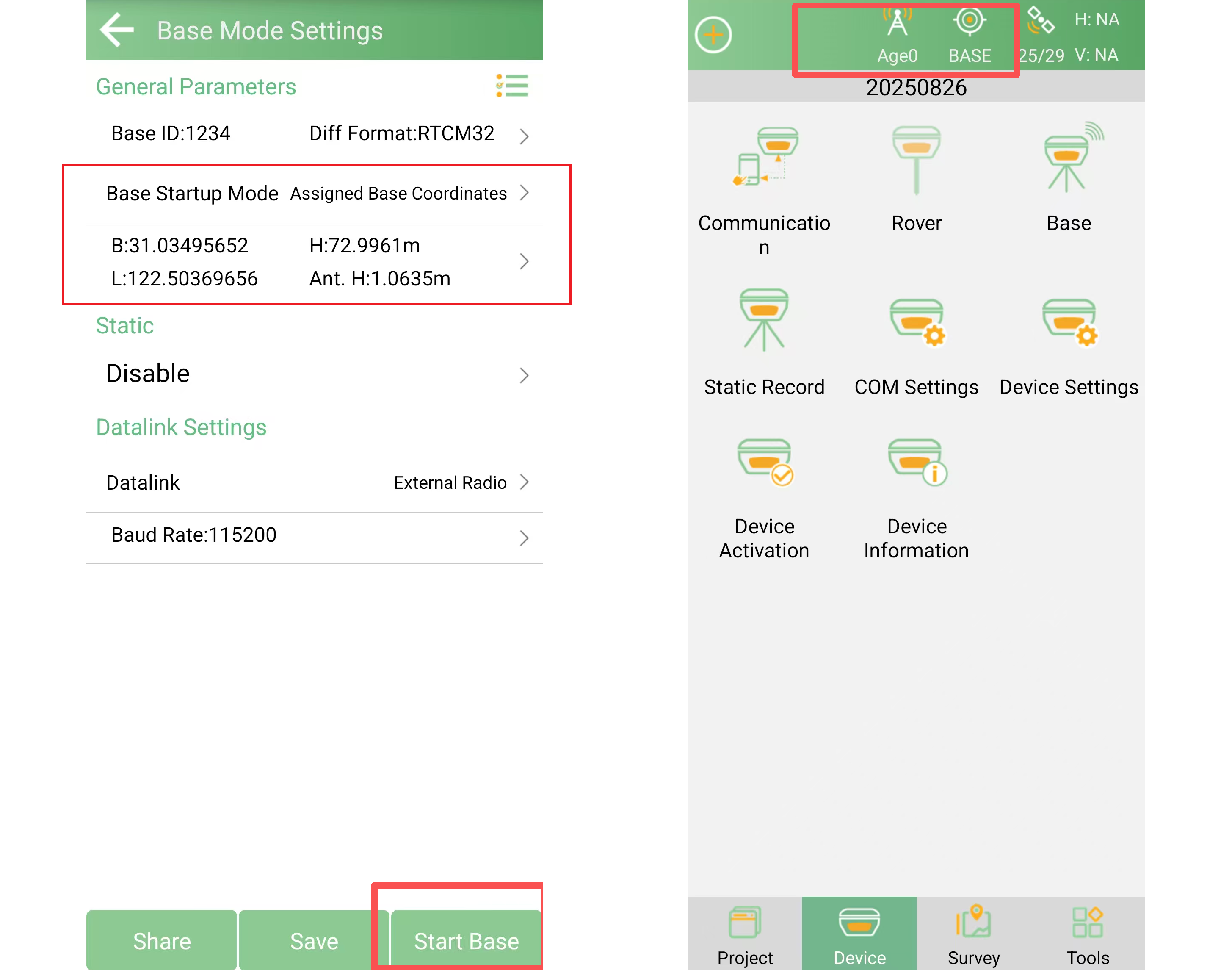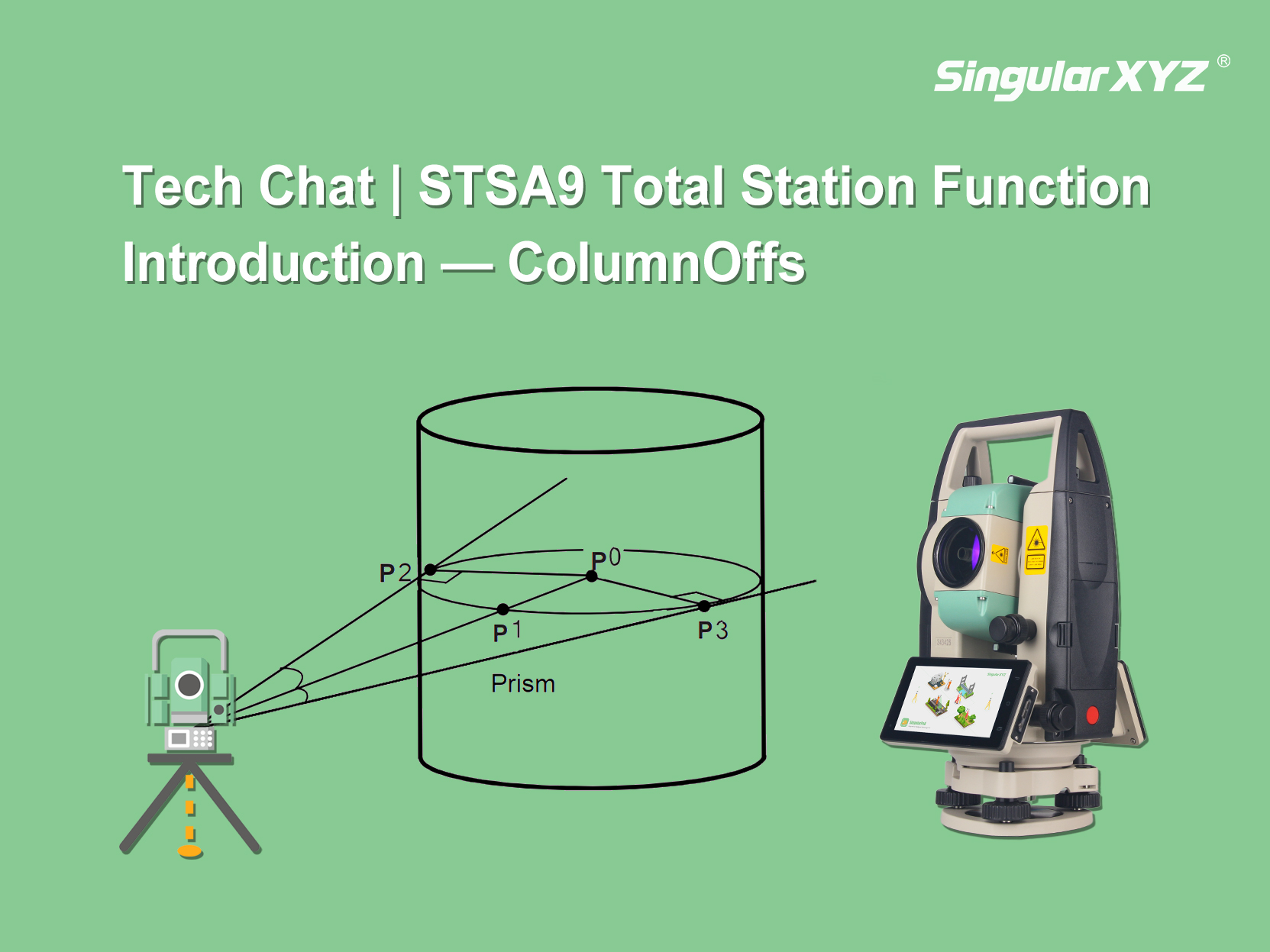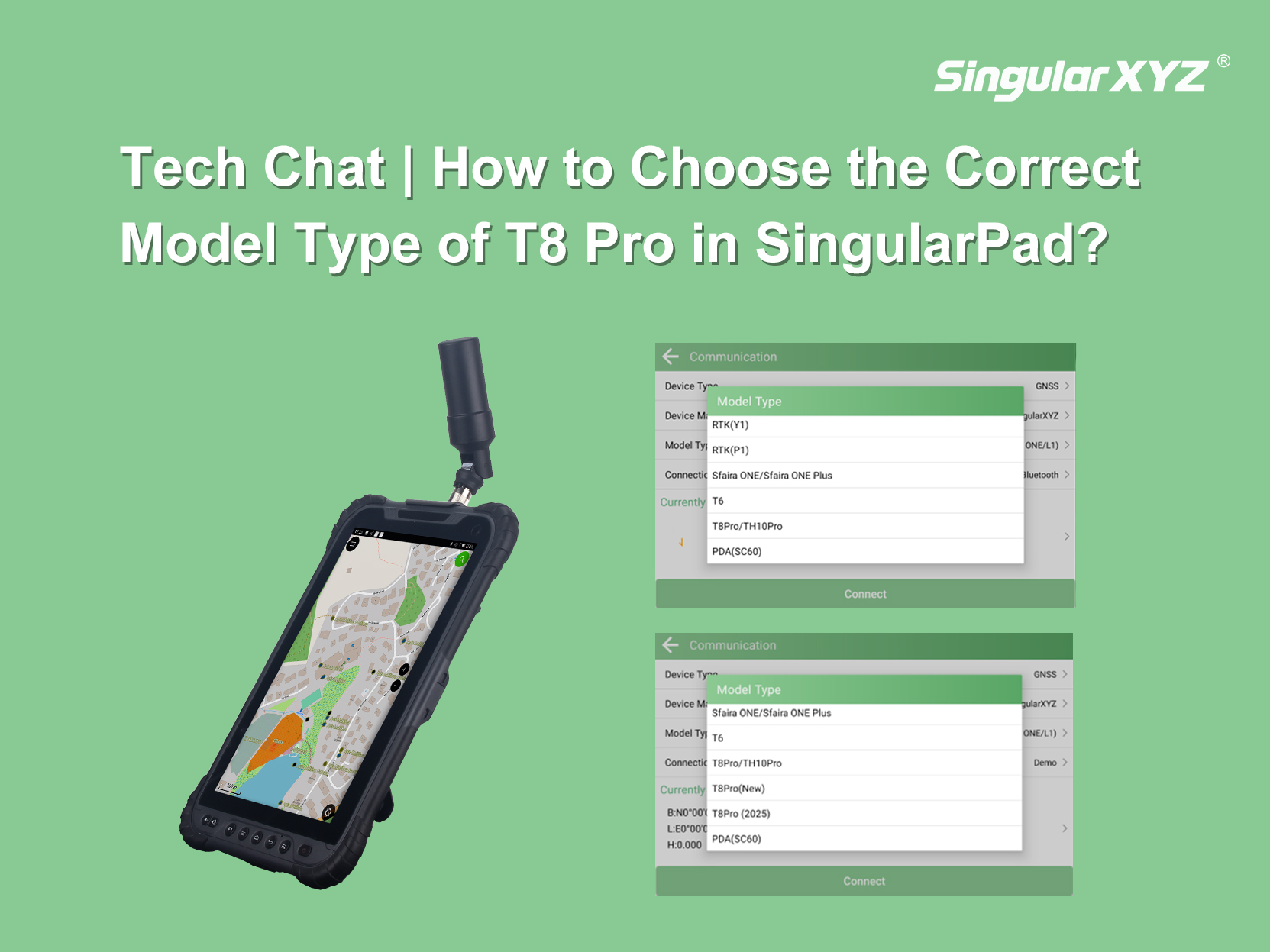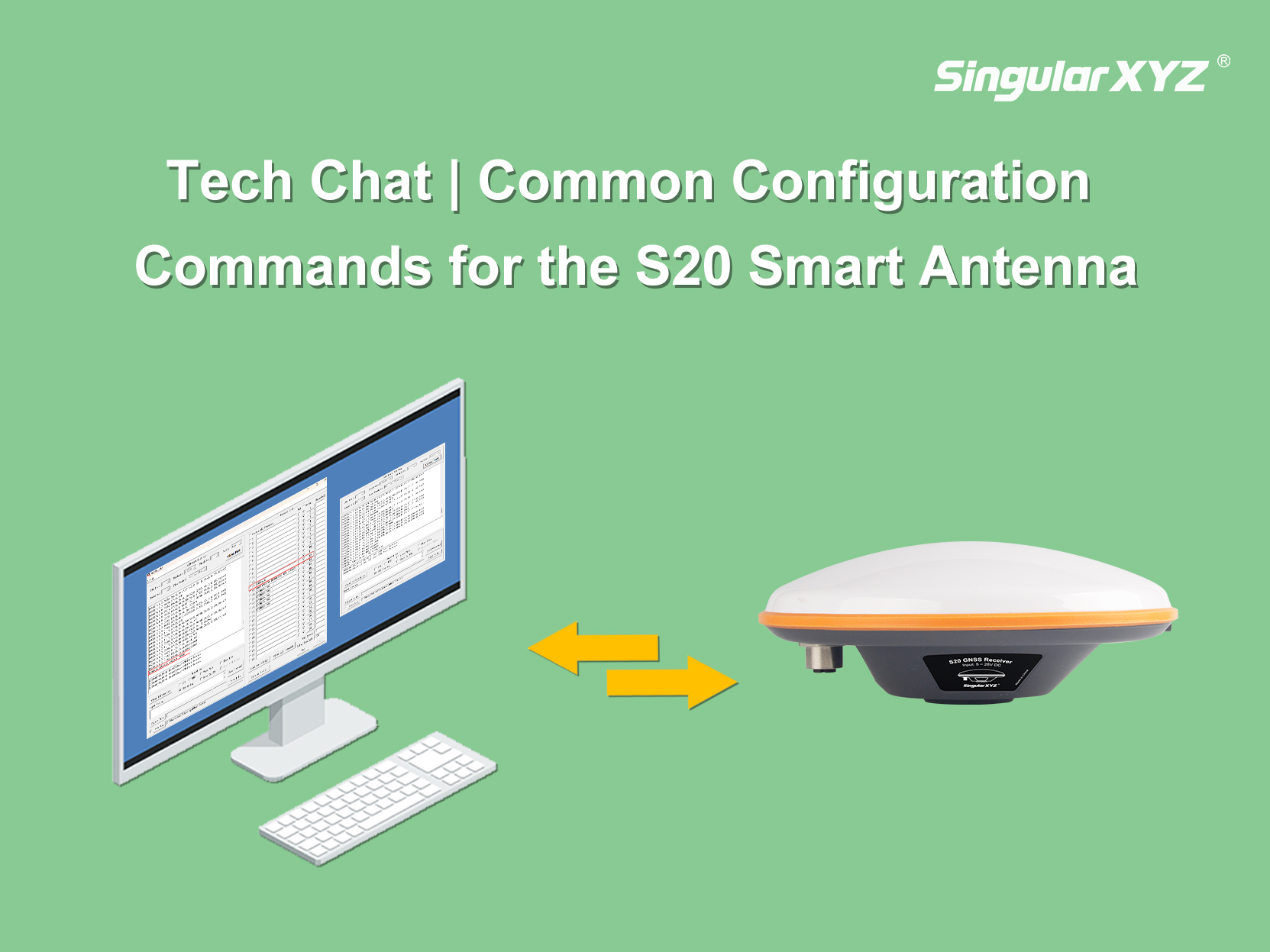The S20 features a high-precision GNSS engine with full constellation tracking and multiple operating modes. While the S20 does not include a built-in network module and cannot connect to a network on its own, the S20 CORS solution comes with a Data Transfer Unit (DTU) that enables network connectivity. This allows the S20 to transmit GNSS correction data to a network, effectively functioning as a CORS network reference station.
In this blog, we will walk you through the steps to configure the S20 as a network base station/CORS station.
Before Uploading the Base Station
Prepare the following:
1. Connection Setup
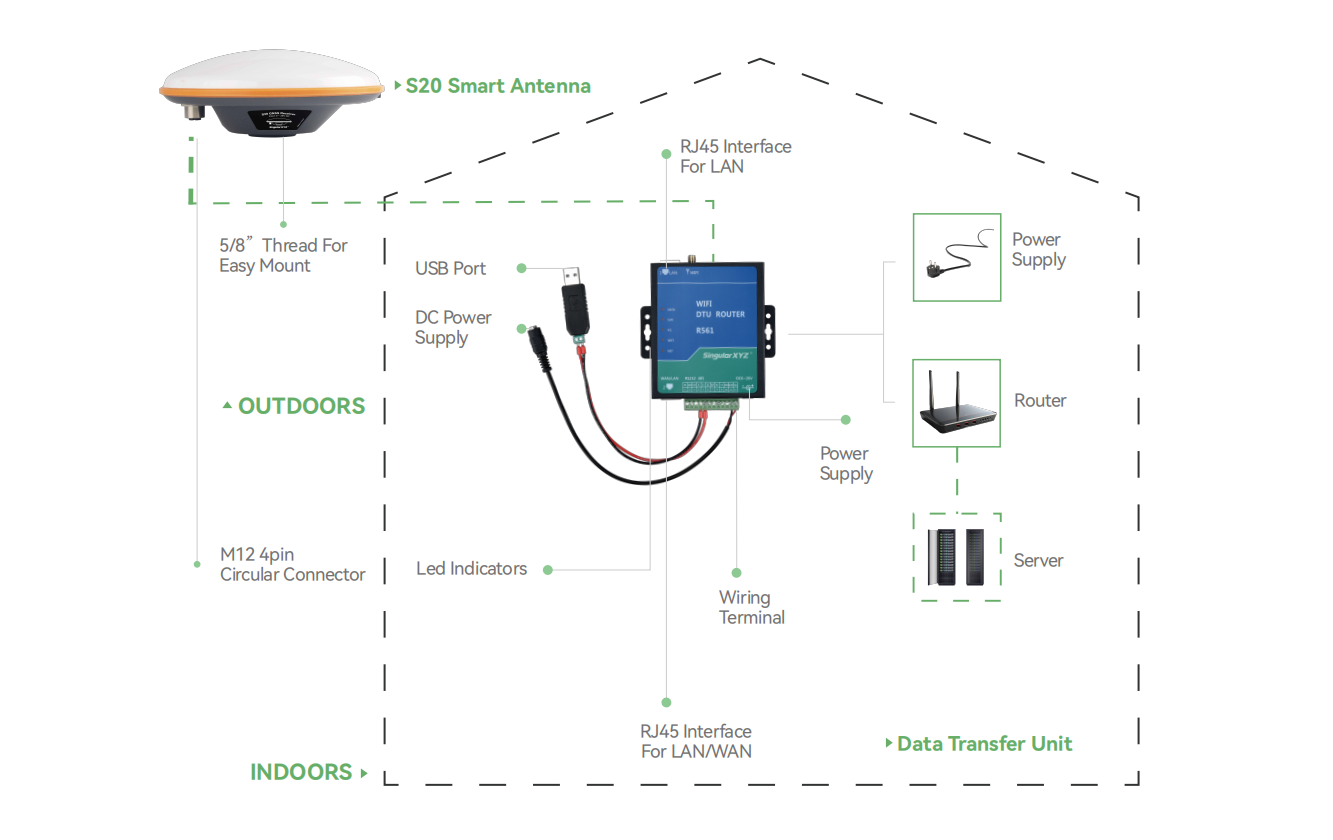
The S20 cable has a 5-pin connector on one end for connecting to the S20 GNSS receiver, while the other end has five colored wires. Each colored wire should be connected to the DTU according to the defined wiring scheme.
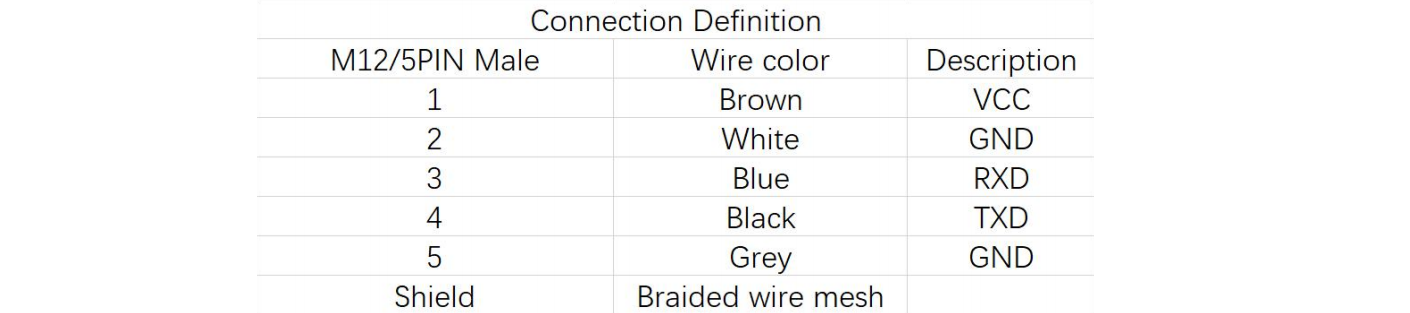
Note: A separate USB serial port is required for configuration, as it is not included with the standard package.
Once the wiring is complete, you can proceed to configure the DTU router using SingularConfig DTU Tool.
2. Connecting to DTUconfigTool
The DTU Tool software supports connections via:
Serial Connection: Connect the DTU to your computer via USB and select "Serial Port" in the tool.
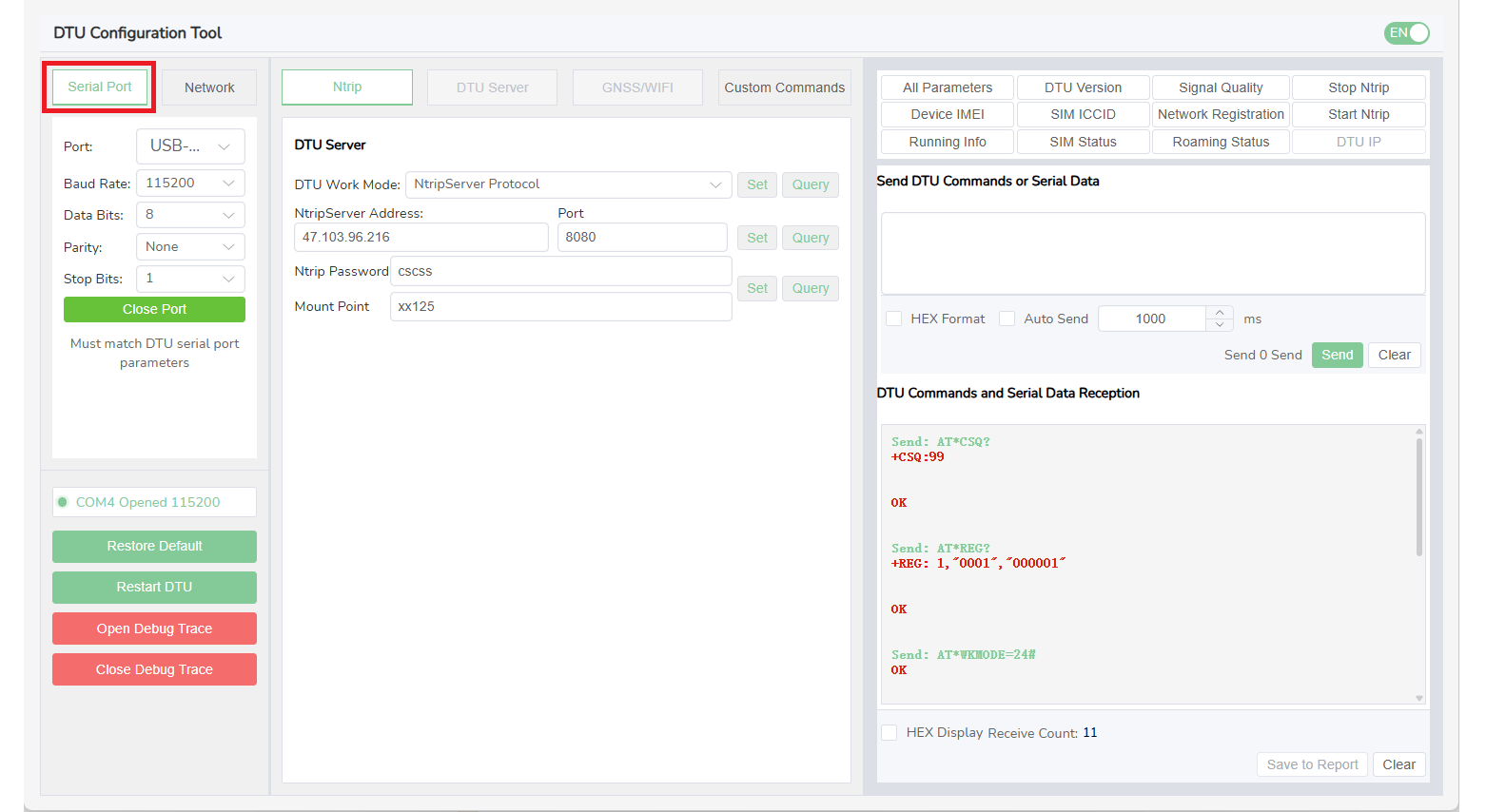
Network Connection: Connect the DTU to your computer via Ethernet port and select "Network" in the tool. Enter the DTU's default gateway to connect. The default gateway is typically 192.168.77.1 and usually requires no changes.
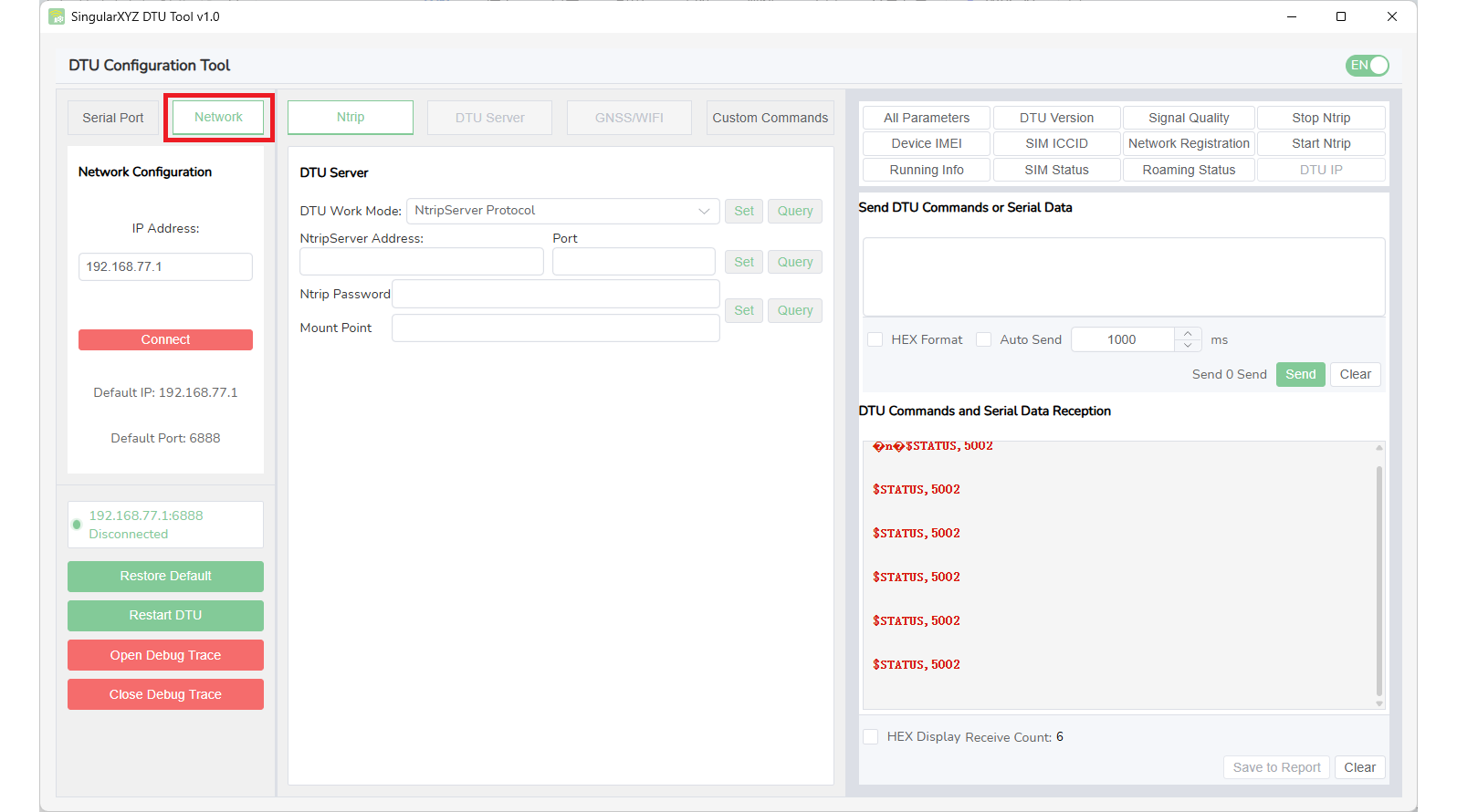
Tip: Using a network connection is generally recommended, as it eliminates the need for an extra USB serial port.
Once connected, you are ready to start the configuration process.
3. Configuring Via DTUconfigTool
For your own server/Ntrip Caster: Enter your server's IP address and port in the designated fields. Then input the correct password and mount point.
For testing purposes: You can use SingularXYZ public server. The server's IP and port can be set according to the instructions in the image below. The password and mount point can be set according to your preference.
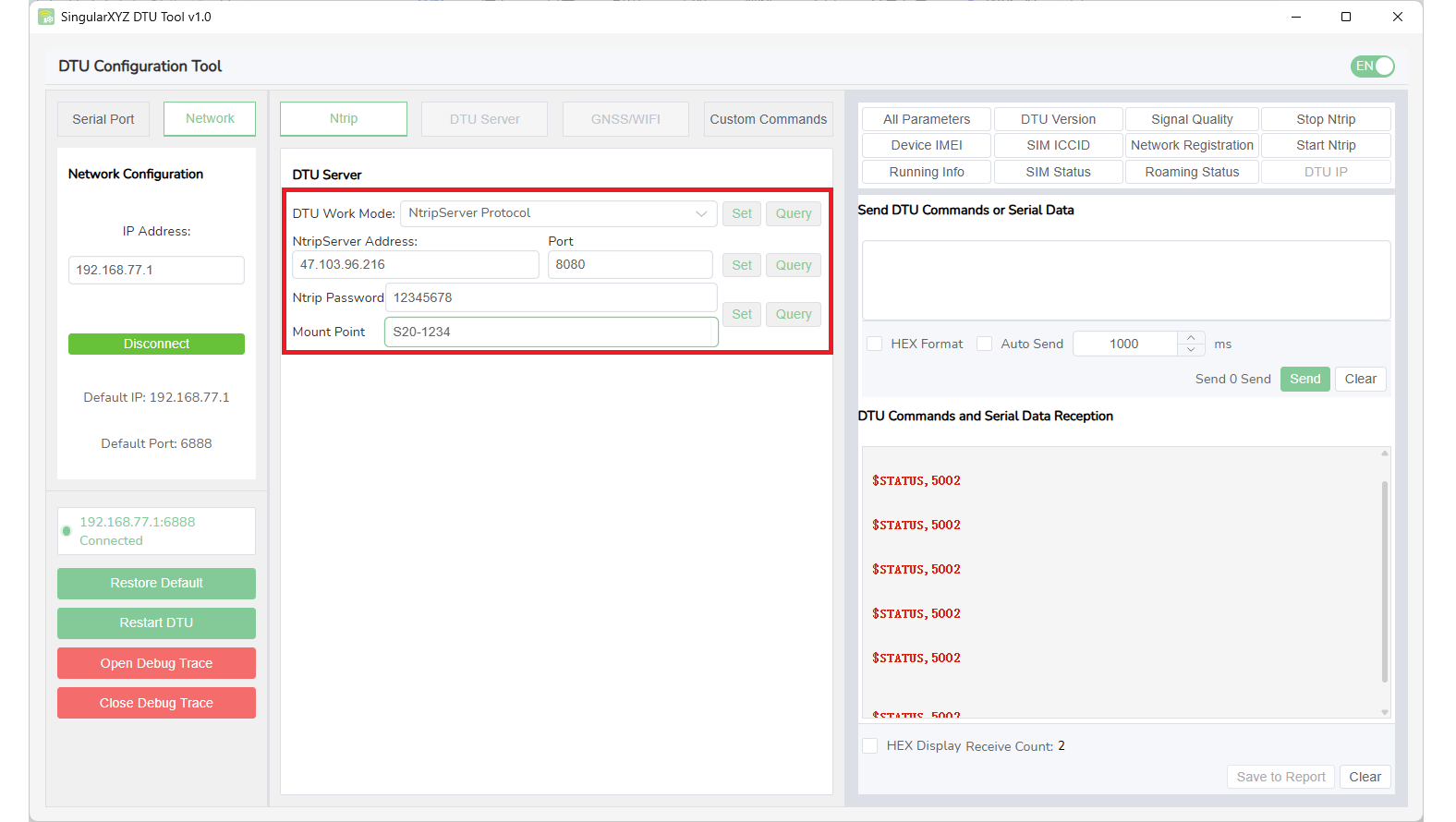
4. Configuring Via SingularPad Software
Connect the S20 to the SingularPad software via Bluetooth. Select the Model Type as shown below. Once connected, go to Device >> Base to configure it.
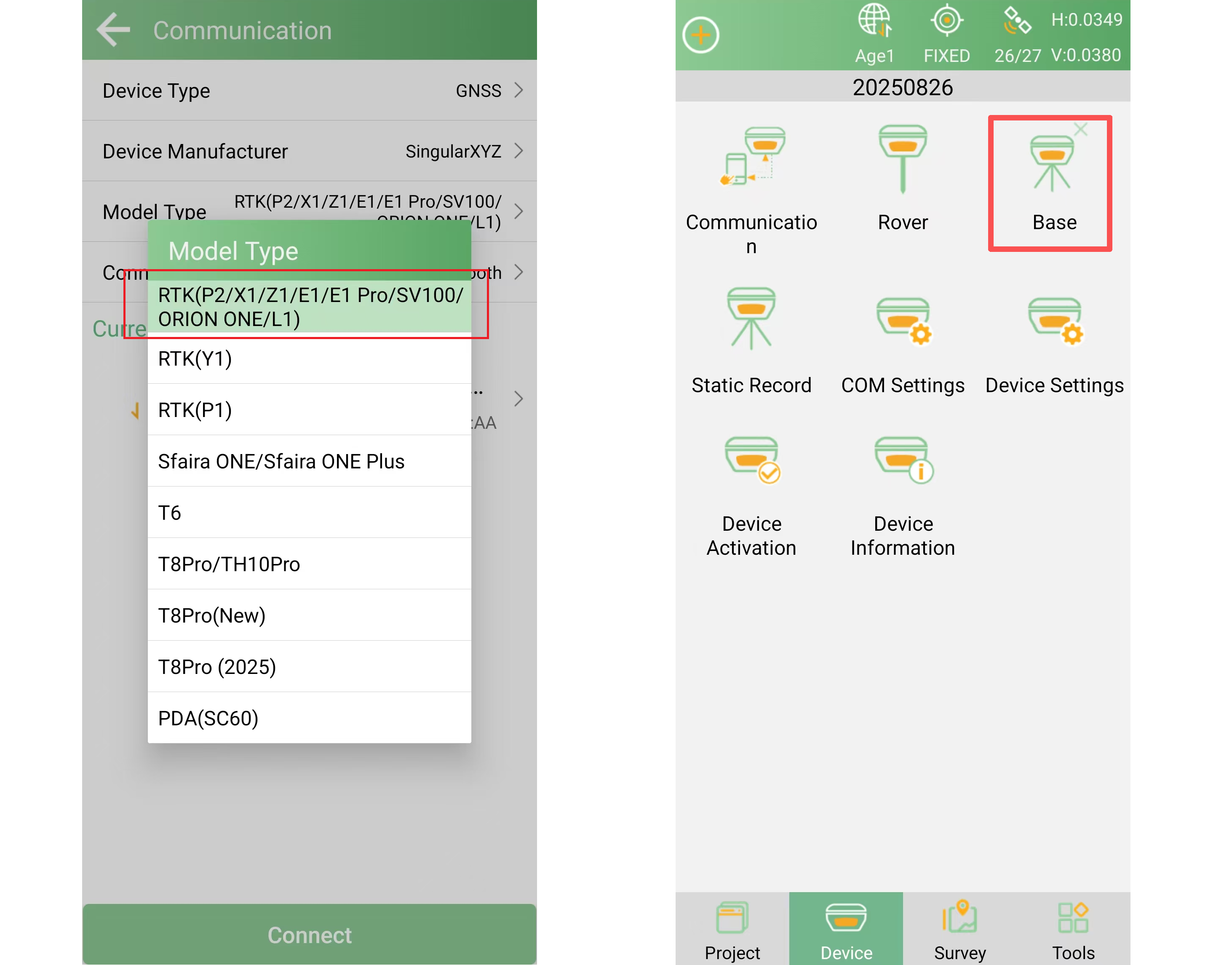
Select Base Startup Mode as Assigned Base Coordinates and input the known coordinates of where you setup the S20 base station.
Then click Start Base to apply the settings. After a successful start, the base status will appear at the top status bar of the software interface.
Note: The step is to set the base coordinates and apply base mode, the datalink settings configured here are not valid.
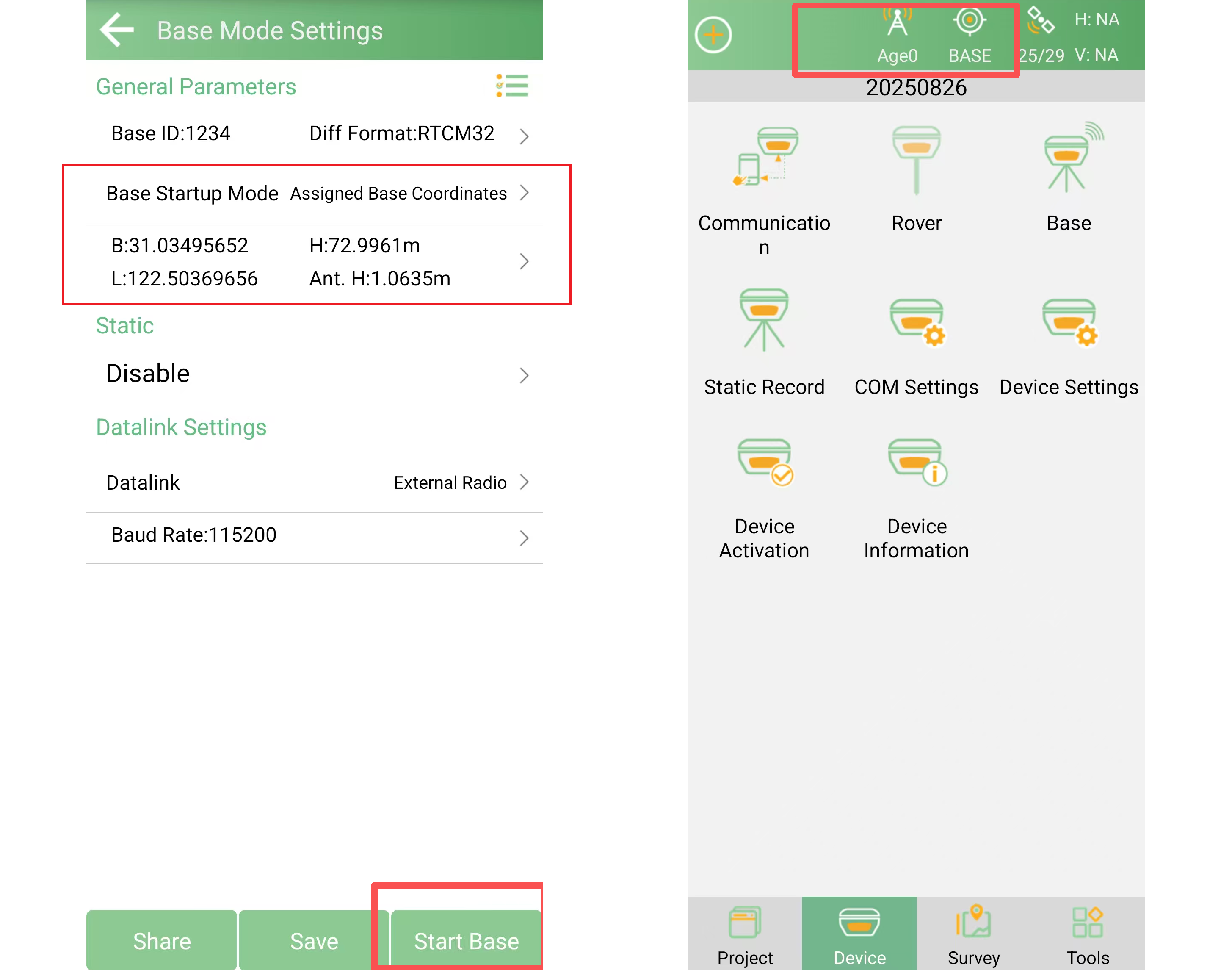
Completion
Once the base station is successfully started and the upload is complete, the S20 network base station is established.
Tip: After the base upload is complete, you can safely disconnect the connection from the DTU to your computer.
Learn more about S20 CORS solution: https://www.singularxyz.com/solution_detail/S20_Cost-Effective_CORS_Solution



 Horus Visual & Laser
Horus Visual & Laser Orion ONE
Orion ONE Orion ONE-Laser GNSS Receiver
Orion ONE-Laser GNSS Receiver Orion ONE-AR GNSS Receiver
Orion ONE-AR GNSS Receiver X1 GNSS Receiver
X1 GNSS Receiver X1 Pro GNSS Receiver
X1 Pro GNSS Receiver X1 Lite GNSS Receiver
X1 Lite GNSS Receiver Z1 GNSS Receiver
Z1 GNSS Receiver Z1 Lite GNSS Receiver
Z1 Lite GNSS Receiver Y1 GNSS Receiver
Y1 GNSS Receiver P2 Plus GNSS Receiver
P2 Plus GNSS Receiver P2 GNSS Receiver
P2 GNSS Receiver Sfaira ONE Plus GNSS Receiver
Sfaira ONE Plus GNSS Receiver Sfaira ONE GNSS Receiver
Sfaira ONE GNSS Receiver
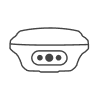

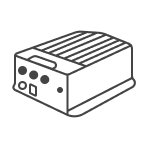
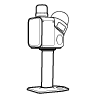
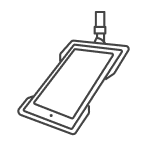





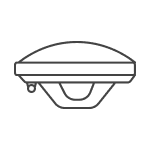
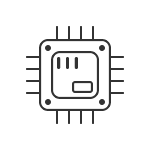














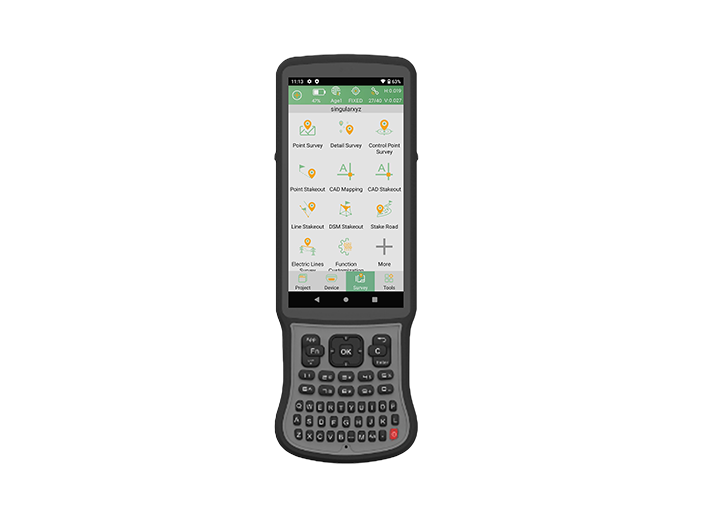


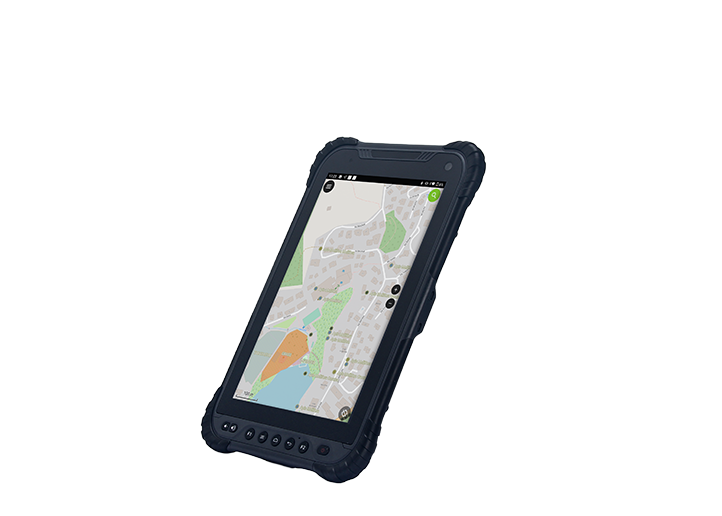
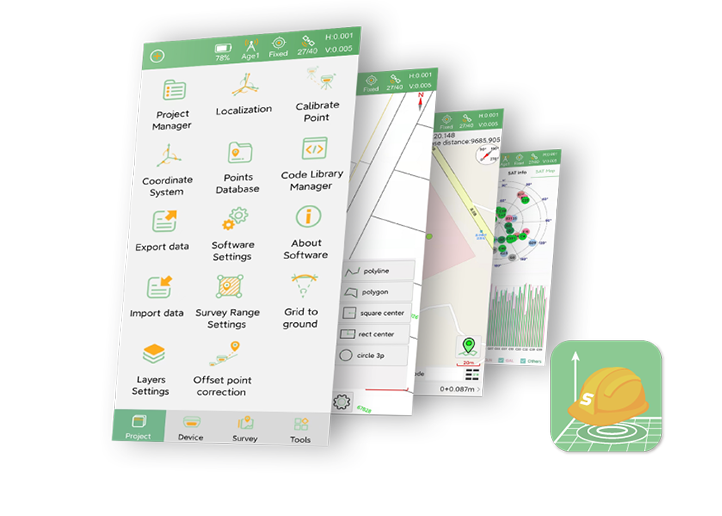
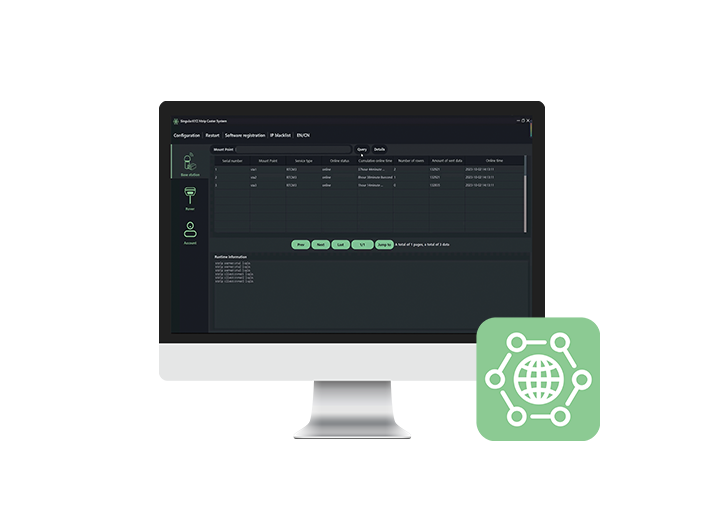
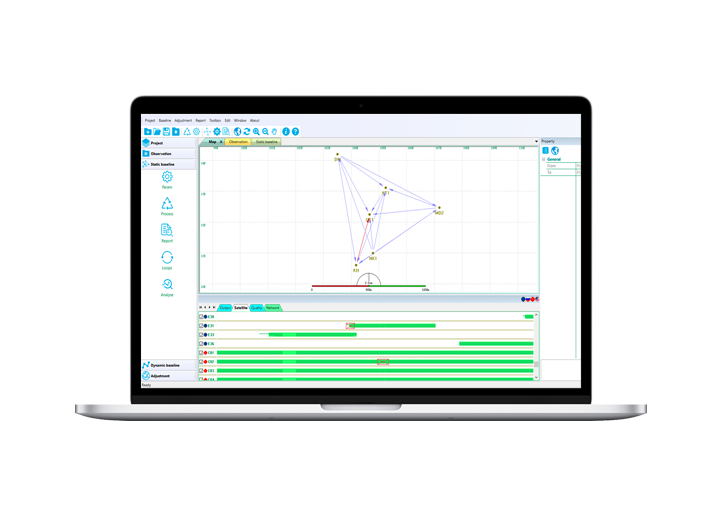













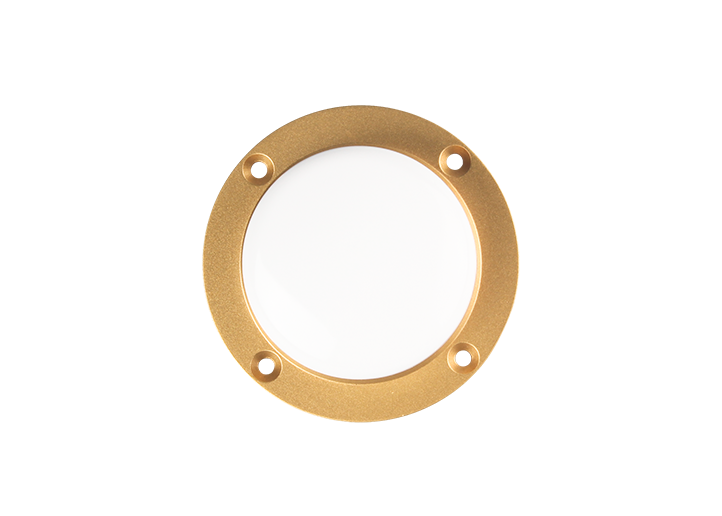


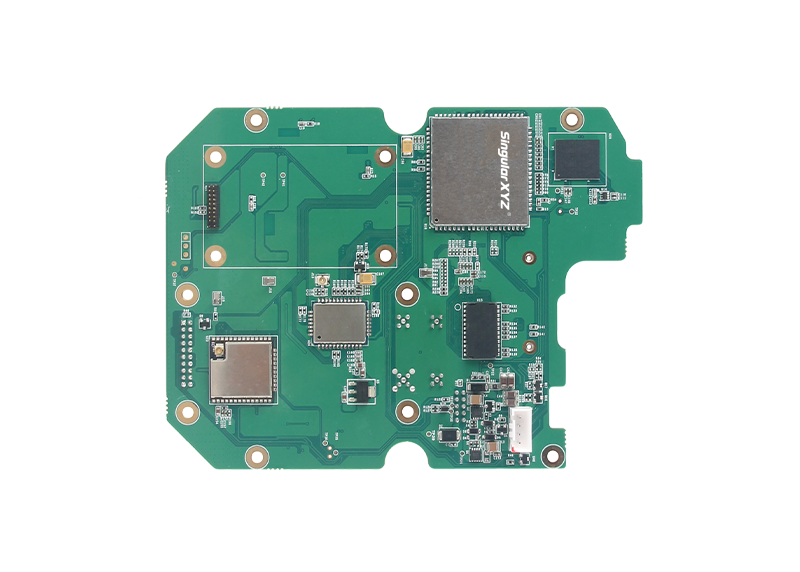








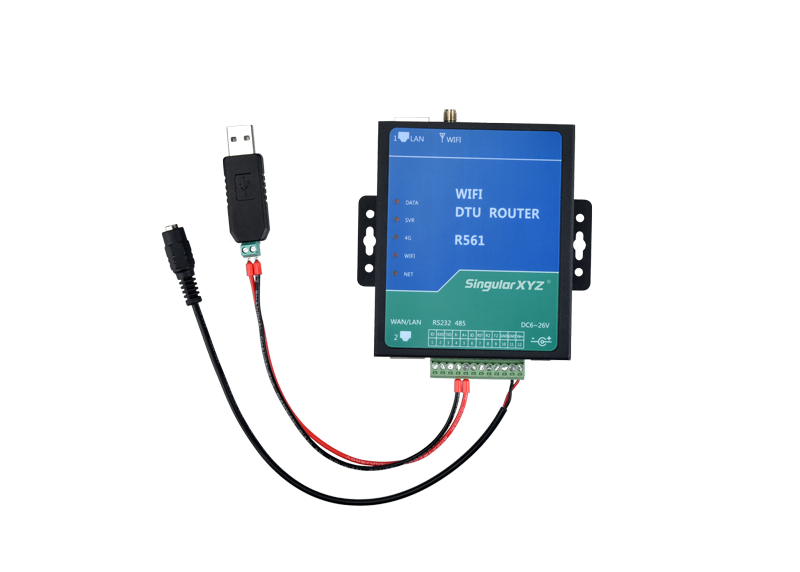



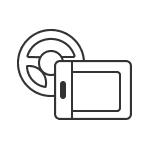
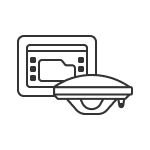
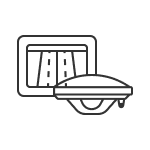
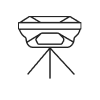
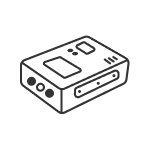
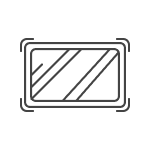
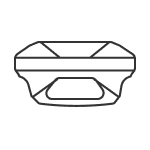




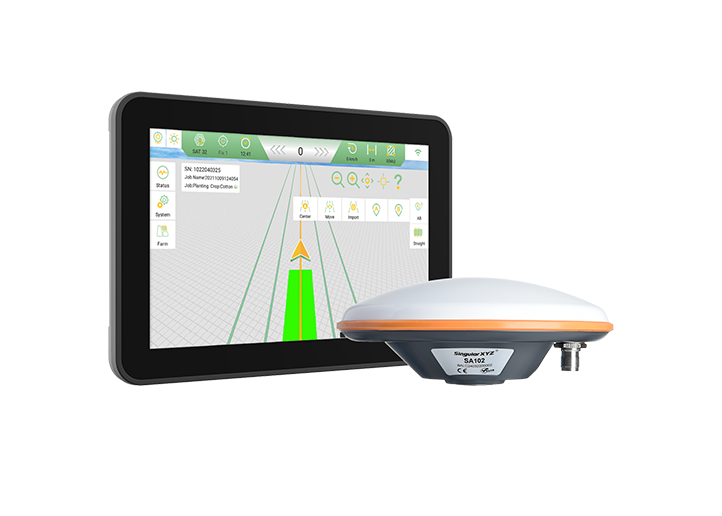
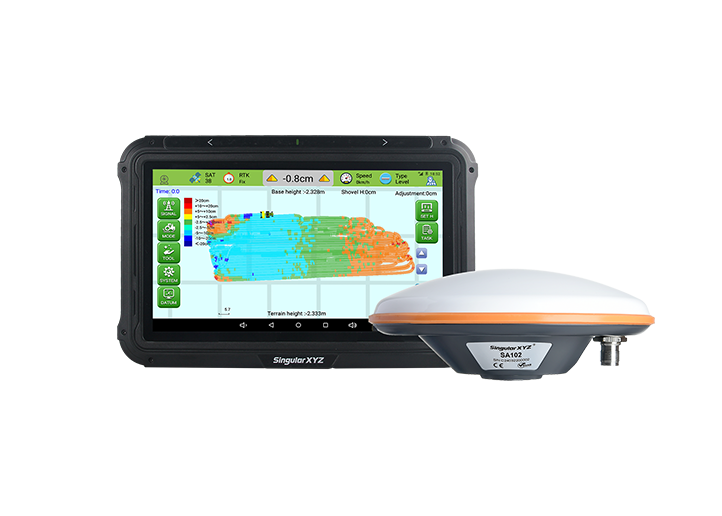







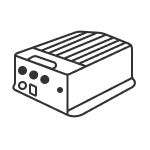
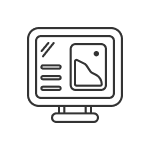
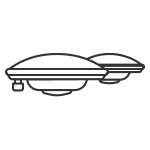
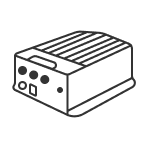
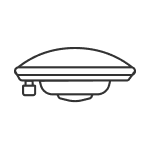
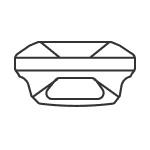
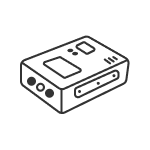
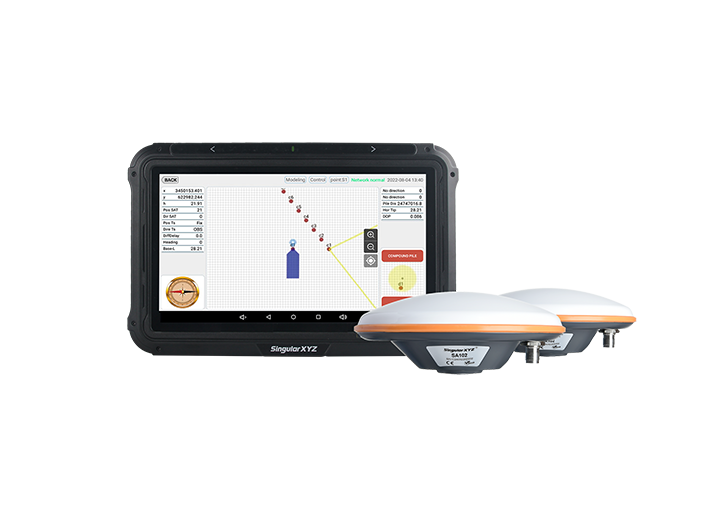
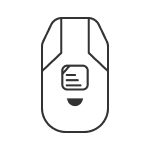
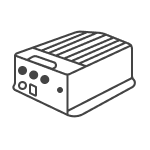
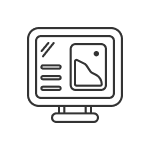
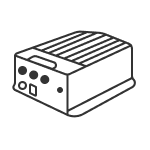
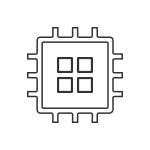
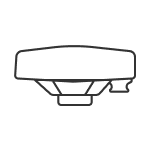
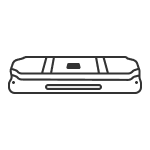




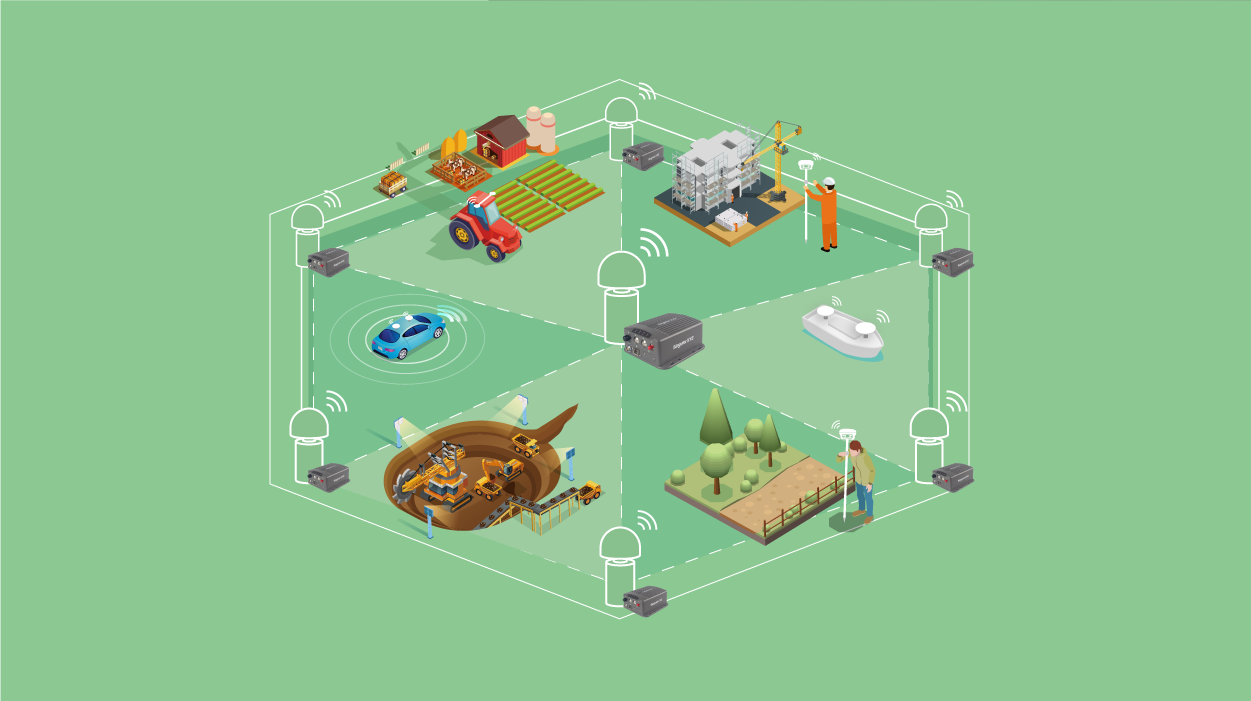


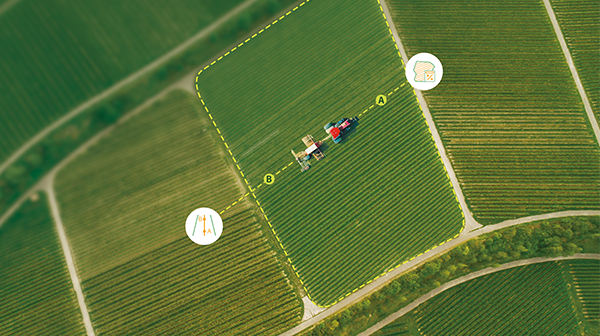

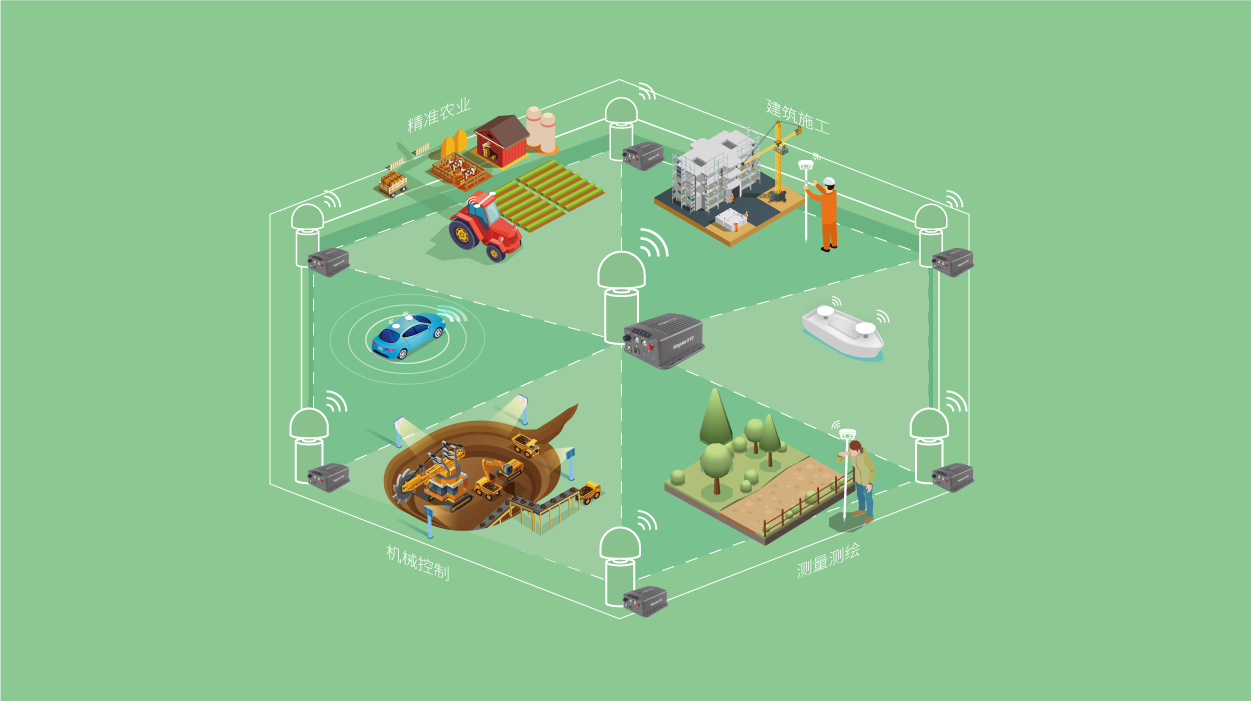


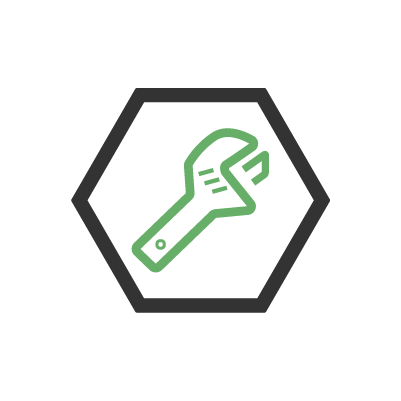
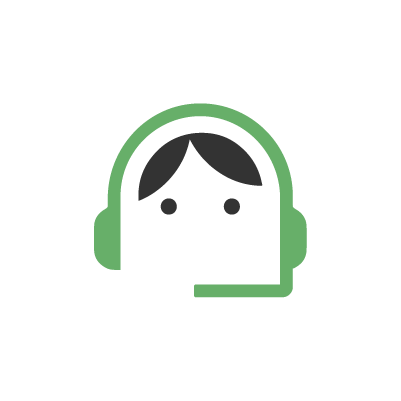
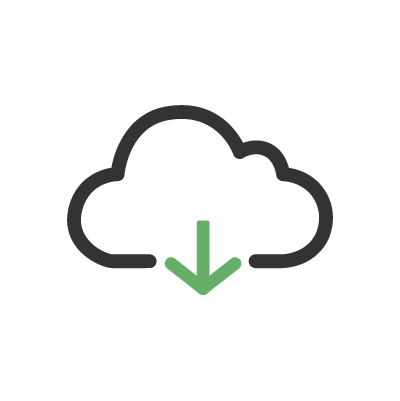
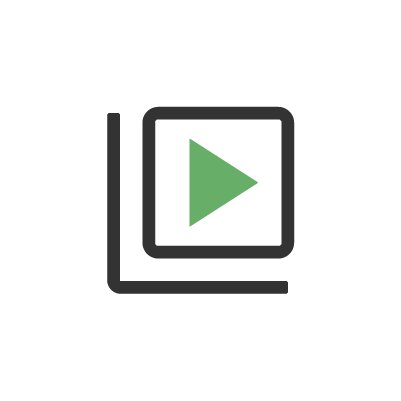
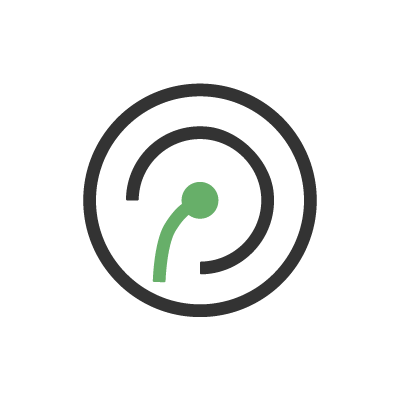
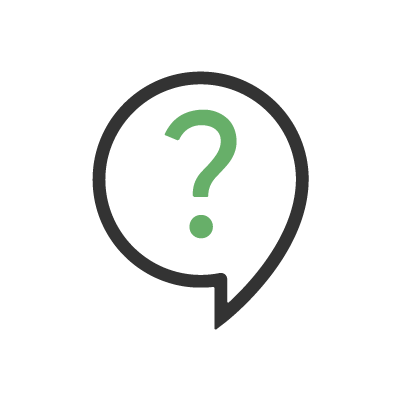
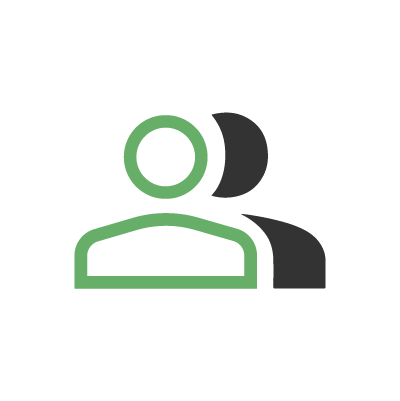
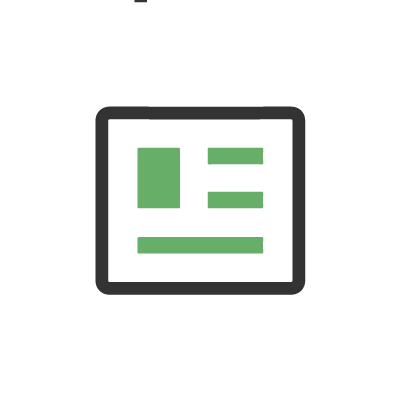
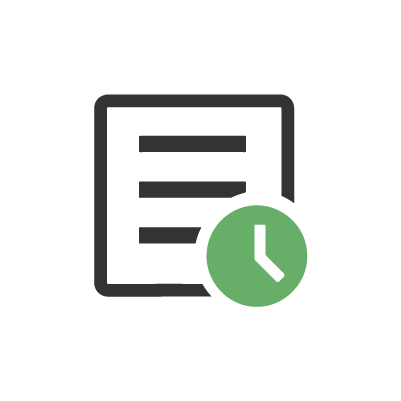
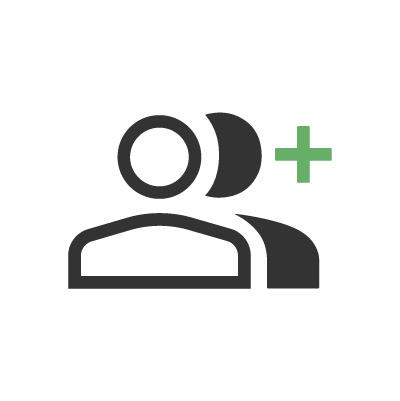
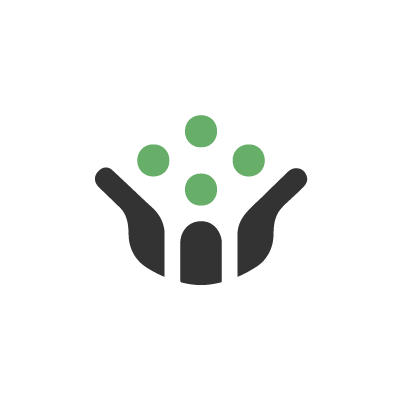
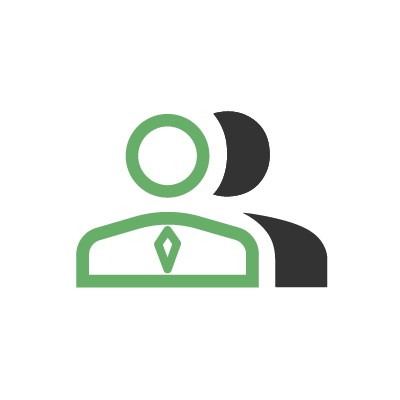
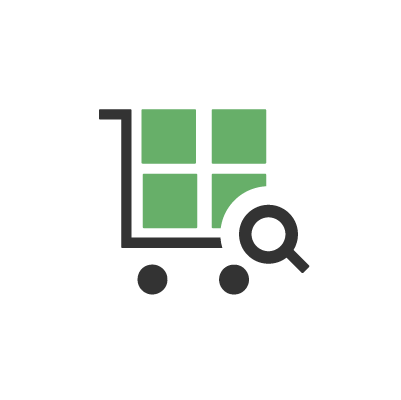
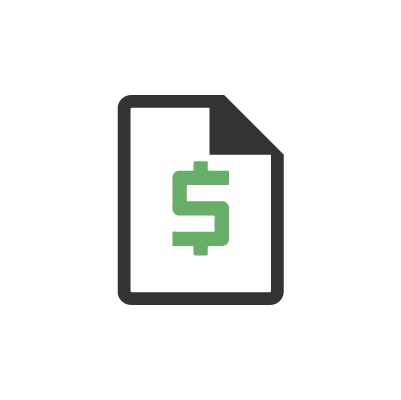



 Home
Home